Flex 布局教程:实例篇
日期: 2015 年 7 月 10 日 (opens new window)
上一篇文章 (opens new window)介绍了 Flex 布局的语法,今天介绍常见布局的 Flex 写法。
你会看到,不管是什么布局,Flex 往往都可以几行命令搞定。
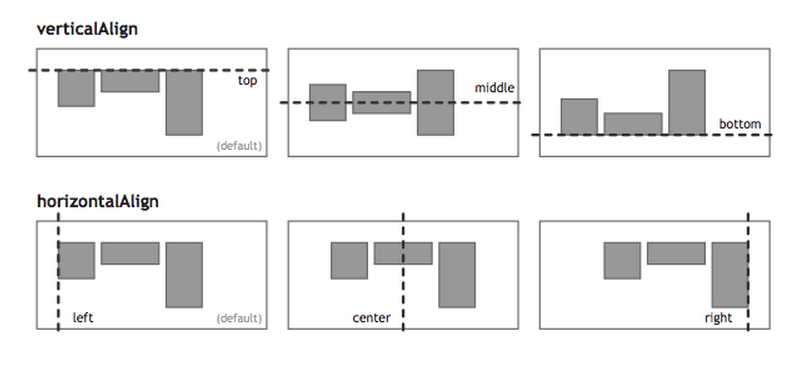
我只列出代码,详细的语法解释请查阅《Flex 布局教程:语法篇》 (opens new window)。我的主要参考资料是Landon Schropp (opens new window)的文章和Solved by Flexbox (opens new window)。
# 一、骰子的布局
骰子的一面,最多可以放置 9 个点。
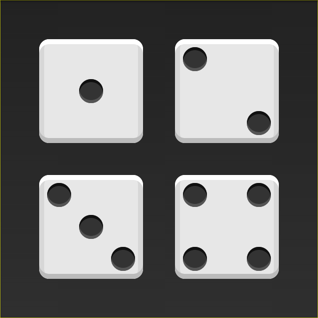
下面,就来看看 Flex 如何实现,从 1 个点到 9 个点的布局。你可以到codepen (opens new window)查看 Demo。
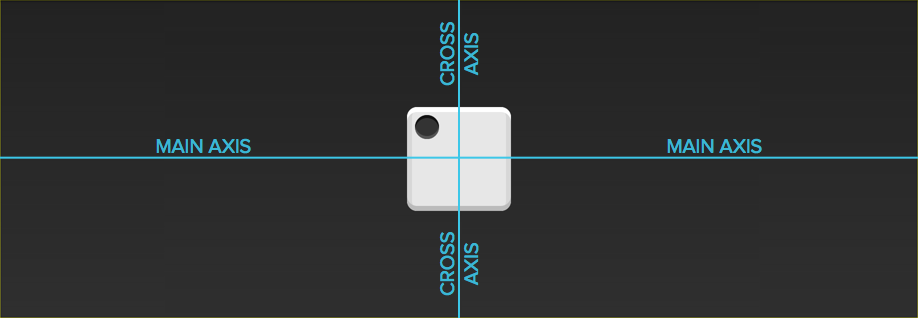
如果不加说明,本节的 HTML 模板一律如下。
<div class="box">
<span class="item"></span>
</div>
上面代码中,div 元素(代表骰子的一个面)是 Flex 容器,span 元素(代表一个点)是 Flex 项目。如果有多个项目,就要添加多个 span 元素,以此类推。
# 1.1 单项目
首先,只有左上角 1 个点的情况。Flex 布局默认就是首行左对齐,所以一行代码就够了。

.box {
display: flex;
}
设置项目的对齐方式,就能实现居中对齐和右对齐。

.box {
display: flex;
justify-content: center;
}

.box {
display: flex;
justify-content: flex-end;
}
设置交叉轴对齐方式,可以垂直移动主轴。

.box {
display: flex;
align-items: center;
}

.box {
display: flex;
justify-content: center;
align-items: center;
}

.box {
display: flex;
justify-content: center;
align-items: flex-end;
}

.box {
display: flex;
justify-content: flex-end;
align-items: flex-end;
}
# 1.2 双项目

.box {
display: flex;
justify-content: space-between;
}

.box {
display: flex;
flex-direction: column;
justify-content: space-between;
}

.box {
display: flex;
flex-direction: column;
justify-content: space-between;
align-items: center;
}

.box {
display: flex;
flex-direction: column;
justify-content: space-between;
align-items: flex-end;
}

.box {
display: flex;
}
.item:nth-child(2) {
align-self: center;
}

.box {
display: flex;
justify-content: space-between;
}
.item:nth-child(2) {
align-self: flex-end;
}
# 1.3 三项目

.box {
display: flex;
}
.item:nth-child(2) {
align-self: center;
}
.item:nth-child(3) {
align-self: flex-end;
}
# 1.4 四项目

.box {
display: flex;
flex-wrap: wrap;
justify-content: flex-end;
align-content: space-between;
}

HTML 代码如下。
<div class="box">
<div class="column">
<span class="item"></span>
<span class="item"></span>
</div>
<div class="column">
<span class="item"></span>
<span class="item"></span>
</div>
</div>
CSS 代码如下。
.box {
display: flex;
flex-wrap: wrap;
align-content: space-between;
}
.column {
flex-basis: 100%;
display: flex;
justify-content: space-between;
}
# 1.5 六项目

.box {
display: flex;
flex-wrap: wrap;
align-content: space-between;
}

.box {
display: flex;
flex-direction: column;
flex-wrap: wrap;
align-content: space-between;
}

HTML 代码如下。
<div class="box">
<div class="row">
<span class="item"></span>
<span class="item"></span>
<span class="item"></span>
</div>
<div class="row">
<span class="item"></span>
</div>
<div class="row">
<span class="item"></span>
<span class="item"></span>
</div>
</div>
CSS 代码如下。
.box {
display: flex;
flex-wrap: wrap;
}
.row {
flex-basis: 100%;
display: flex;
}
.row:nth-child(2) {
justify-content: center;
}
.row:nth-child(3) {
justify-content: space-between;
}
# 1.6 九项目

.box {
display: flex;
flex-wrap: wrap;
}
# 二、网格布局
# 2.1 基本网格布局
最简单的网格布局,就是平均分布。在容器里面平均分配空间,跟上面的骰子布局很像,但是需要设置项目的自动缩放。

HTML 代码如下。
<div class="Grid">
<div class="Grid-cell">...</div>
<div class="Grid-cell">...</div>
<div class="Grid-cell">...</div>
</div>
CSS 代码如下。
.Grid {
display: flex;
}
.Grid-cell {
flex: 1;
}
# 2.2 百分比布局
某个网格的宽度为固定的百分比,其余网格平均分配剩余的空间。

HTML 代码如下。
<div class="Grid">
<div class="Grid-cell u-1of4">...</div>
<div class="Grid-cell">...</div>
<div class="Grid-cell u-1of3">...</div>
</div>
.Grid {
display: flex;
}
.Grid-cell {
flex: 1;
}
.Grid-cell.u-full {
flex: 0 0 100%;
}
.Grid-cell.u-1of2 {
flex: 0 0 50%;
}
.Grid-cell.u-1of3 {
flex: 0 0 33.3333%;
}
.Grid-cell.u-1of4 {
flex: 0 0 25%;
}
# 三、圣杯布局
圣杯布局 (opens new window)(Holy Grail Layout)指的是一种最常见的网站布局。页面从上到下,分成三个部分:头部(header),躯干(body),尾部(footer)。其中躯干又水平分成三栏,从左到右为:导航、主栏、副栏。

HTML 代码如下。
<body class="HolyGrail">
<header>...</header>
<div class="HolyGrail-body">
<main class="HolyGrail-content">...</main>
<nav class="HolyGrail-nav">...</nav>
<aside class="HolyGrail-ads">...</aside>
</div>
<footer>...</footer>
</body>
CSS 代码如下。
.HolyGrail {
display: flex;
min-height: 100vh;
flex-direction: column;
}
header,
footer {
flex: 1;
}
.HolyGrail-body {
display: flex;
flex: 1;
}
.HolyGrail-content {
flex: 1;
}
.HolyGrail-nav,
.HolyGrail-ads {
/* 两个边栏的宽度设为12em */
flex: 0 0 12em;
}
.HolyGrail-nav {
/* 导航放到最左边 */
order: -1;
}
如果是小屏幕,躯干的三栏自动变为垂直叠加。
@media (max-width: 768px) {
.HolyGrail-body {
flex-direction: column;
flex: 1;
}
.HolyGrail-nav,
.HolyGrail-ads,
.HolyGrail-content {
flex: auto;
}
}
# 四、输入框的布局
我们常常需要在输入框的前方添加提示,后方添加按钮。

HTML 代码如下。
<div class="InputAddOn">
<span class="InputAddOn-item">...</span>
<input class="InputAddOn-field" />
<button class="InputAddOn-item">...</button>
</div>
CSS 代码如下。
.InputAddOn {
display: flex;
}
.InputAddOn-field {
flex: 1;
}
# 五、悬挂式布局
有时,主栏的左侧或右侧,需要添加一个图片栏。

HTML 代码如下。
<div class="Media">
<img class="Media-figure" src="" alt="" />
<p class="Media-body">...</p>
</div>
CSS 代码如下。
.Media {
display: flex;
align-items: flex-start;
}
.Media-figure {
margin-right: 1em;
}
.Media-body {
flex: 1;
}
# 六、固定的底栏
有时,页面内容太少,无法占满一屏的高度,底栏就会抬高到页面的中间。这时可以采用 Flex 布局,让底栏总是出现在页面的底部。

HTML 代码如下。
<body class="Site">
<header>...</header>
<main class="Site-content">...</main>
<footer>...</footer>
</body>
CSS 代码如下。
.Site {
display: flex;
min-height: 100vh;
flex-direction: column;
}
.Site-content {
flex: 1;
}
# 七,流式布局
每行的项目数固定,会自动分行。

CSS 的写法。
.parent {
width: 200px;
height: 150px;
background-color: black;
display: flex;
flex-flow: row wrap;
align-content: flex-start;
}
.child {
box-sizing: border-box;
background-color: white;
flex: 0 0 25%;
height: 50px;
border: 1px solid red;
}
(完)
# 文档信息
- 版权声明:自由转载-非商用-非衍生-保持署名(创意共享 3.0 许可证 (opens new window))
- 发表日期: 2015 年 7 月 14 日
转载自:http://www.ruanyifeng.com/blog/2015/07/flex-examples.html (opens new window)